Unturned
Introduction
You have hosted an Unturned server but have no idea how to set it up? You want to know what commands are available and how to install workshop content on the server?
Here we explain everything you need to know for the beginning…
Settings
Conifg.json
In the Config.file, you will find all the values for zombies, items, vehicles, etc. for the different difficulty levels. You can also give your server a subtitle, an icon (i.e. a picture) and much more…
Path: /home/container/Server/unturned/Config.json
Now follow the three modes (easy, normal & hard) and the values defined in them. (That you can change)
Reset the config file in the console chat with the command: /resetconfig
Commands.dat
In the server files there is a “Command.file”. In this file you can make all kinds of settings for your server.
Path: /home/container/Servers/unturned/Server/Commands.dat
Here We show you what you can adjust…
Important! Since Mygameplatform has everything you need for a server in its startup, I have not mentioned this because it is self-explanatory.
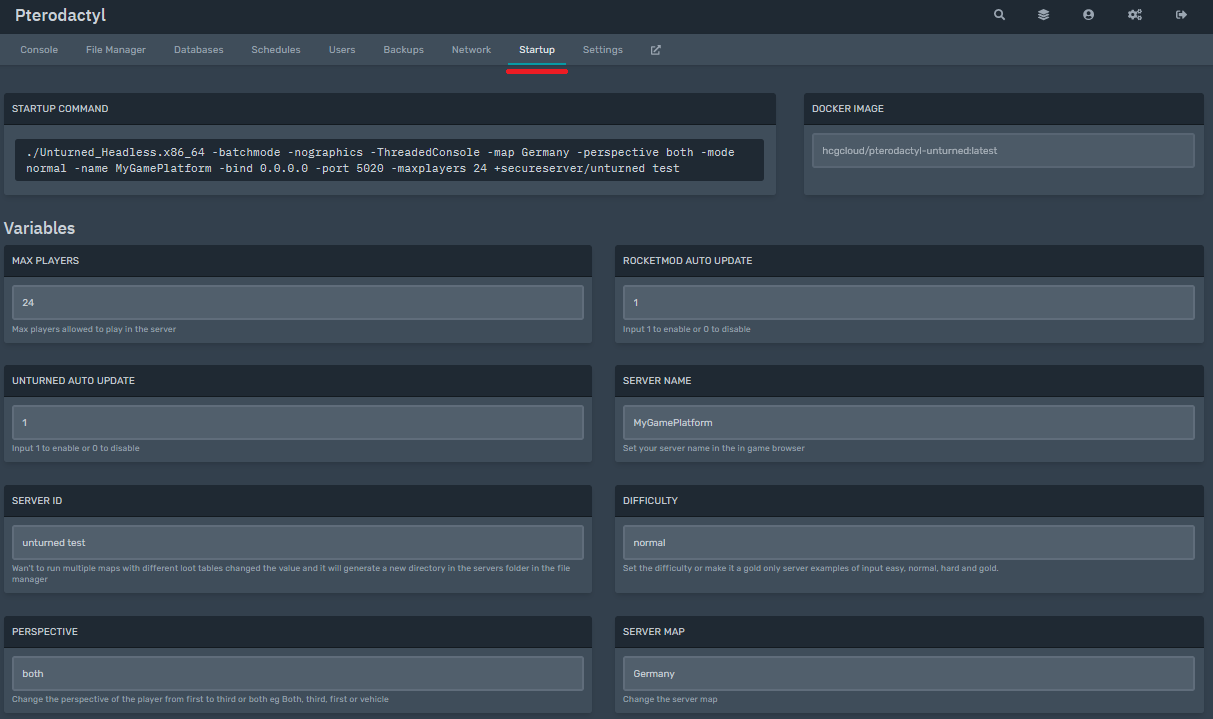
Name [Text] -> Set the name for your server
port 1234 -> Set a port for your server
Map [Map] -> Set the map for your Server
Perspektive [first | third | both] -> Adjusts the perspective of the players.
Mode [easy | normal | hard] -> Sets the difficulty level
Welcome [Text] -> Create a message that will be displayed to everyone who joined the server.
Password [Text] -> Set a password for your server
cheats enable/disable -> allows / disallows the use of commands
bind -> Binds a specific internal IP to the socket. The default value is 0.0.0.0, which means that all IPv4 addresses on the local computer can be used to connect to the server.
gold -> Only players with gold-upgrade can join the server
hide_admins -> Admins are not highlighted in the player-list
loadout -> gives one (or all) Skillsets items when they spawn.
log [Chat]/[Join/Leave]/[Death]/[Anticheat] -> the server shows in the world-chat who joined, leaved, dies, etc. Example: log Y/Y/Y/N (Y=Yes N=No)
maxplayers [Quantity] -> defines the maximum number of players that can be on the server.
owner [SteamID] -> Gives the player admin-rights
PvE/PvP -> Set your server to the respective mode
Timeout [Number] -> Set after how many seconds of inactivity a player will be kicked from the server.
Administration
On Unturned servers, you can use various commands. Here I show you where you can enter them & what they do. You can use commands either in the server console or in in-game chat.
Server Console:
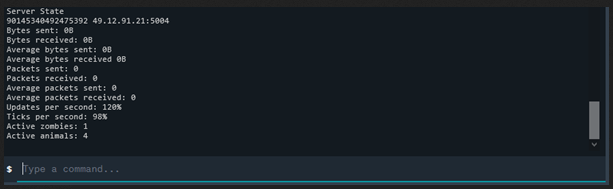
InGame-Chat:

Important:
When you apply a command to yourself, you do not need to specify your ID/name.
You must enter either the SteamID or the name of the player (not both!)
If a name contains special characters like:{[(/)]}… or consists of several words, you must write it in quotation marks Example: “Leeroy Kaptan”.
You can see the Steam-IDs of the players with the command:
/playersBelow are all the commands that can be used in in-game chat (see In-game chat keys).
Server-Console:
/admin [SteamID| Player] ->Make someone an administrator who can use cheats. Example: /admin “Leeroy Kaptan” Opposite: /unadmin
/admins ->Shows the list of all administrators.
/airdrop -> Forces an airdrop
/ban[SteamID| Player][Reason][Duration] -> Bans the specified player from accessing the server for a specified reason (optional) and duration (optional). The default setting is one year or 31,536,000 seconds. Players who try to connect to the server will see the remaining seconds and the reason for the ban. Example: /ban “Leeroy Kaptan “Cheating 500000 Opposite: /unban
/bans -> Shows a list of all banned players
/chatrate -> Specifies the delay that the player has to wait to be able to write a chat message again (1= 1 second) Prevents spamming!
/cycle ->Determines the day/night cycle. Example: /cycle 150 = day duration 2.5 minutes+ night duration 2.5 minutes
/day or /night -> Sets the time to day or night accordingly
/debug ->Displays the status of the server Example:
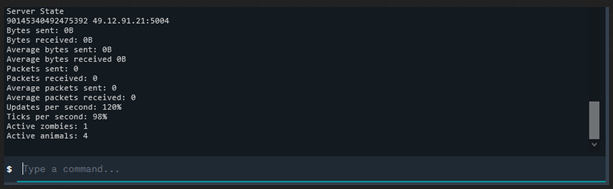
/experience [SteamID| Player]/[Score] -> Gives the player experience points. Example: /experience “Leeroy Kaptan “80

/give [SteamID| Player]/[ItemID]/Number -> Gives a player an item. Example: /give “Leeroy Kaptan” 1176 3
/help [Command] -> shows information about the specified command.
/kick [SteamID | Player]/[Reason] -> kick a player from the server. Example: /kick “Leeroy Kaptan” Trolling
/kill [SteamID | Player] -> Kills the player InGame
/players -> shows all current players on the server, their ID and ping
/reputation [SteamID | Player]/[Reputation] -> Gives the player a reputation Example: /reputation “Leeroy Kaptan” 10

/save -> Saves the current server status
/teleport [SteamID1| Player1]/[SteamID2| Player2| Location | wp | bed] -> Teleports the first player to the second or to a location. If the input is abbreviated, the command chooses the player or location based on whichever is closest alphabetically. Use wp to teleport to the selected waypoint on the map. Use “bed” to teleport to the bed. If you want to teleport yourself, you can omit the first [SteamID | Player]. Example: /teleport “Leeroy Kaptan” Killertobyd
/vehicle [SteamID | Player]/[VehicleID] -> Spawns a vehicle. Example: /vehicle “Leeroy Kaptan” 120
/weather [None | Storm | Blizzard]</span -> sets the weather to Normal, Storm or Blizzard Example: /weather storm
/heal [SteamID | Player] -> Heals the player, sets all stats to 100% and makes any negative effect disappear.
/shutdown [Countdown] ->Saves the server status properly, disconnects the clients and shuts down the server.
InGame-Chat:
/admin
/ban& /kick
/chatrate
/cycle /day & /night
/debug
/experience & /give
/save
/vehicle
/heal
/give
Workshop
To download workshop content to the server, you must open the “WorkshopDownloadConfig.json” file in the server files.
Path: /home/container/Servers/unturned/WorkshopDownloadConfig.json
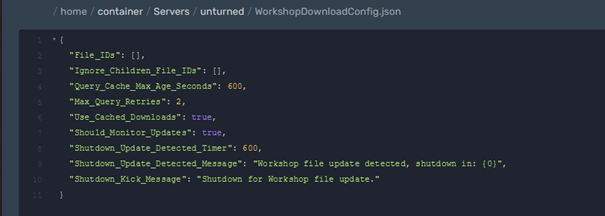
Now go to the workshop and click on the “Share” button for the mod you want to add.
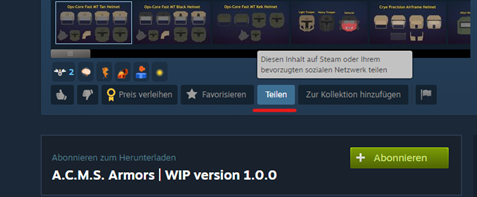
Here you copy the numbers at the end of the URL…
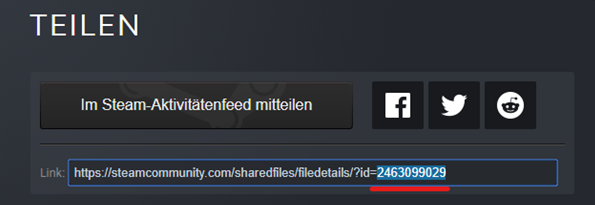
…and insert them into the file.
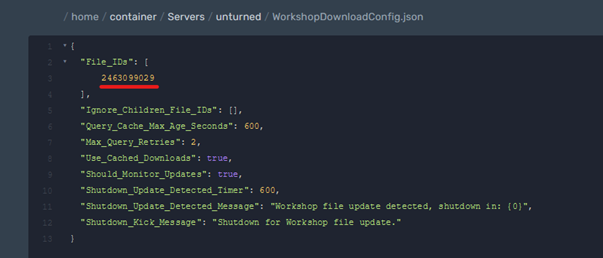
You can also add several mods (Attention! There is no comma after the last number!)
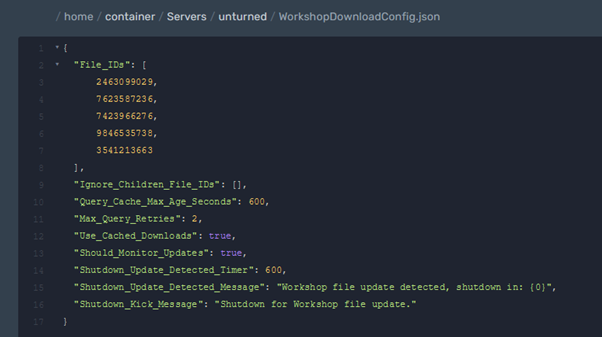
Important Info
To be able to join the server, you must have EXACTLY the same mods installed as the server, otherwise you will get an error message!